Andronix on Android 12 and beyond
Android 12 and the phantom process killer issue of Termux.
The Problem
Android 12 has added the mechanism to monitor forked child processes started by apps and kills them if more than the default 32 are found running. In simpler words Android now monitors the number of child process which are spawned by a particular app and if in any case it exceeds the number of permitted processes, it just kills them.
This has lead to a lot of power apps like Termux, Tasker, Andronix, Debian NoRoot, being broken on Android 12 and 12L devices. There is nothing that can be done from our side since it's pushed in the Android's code.
More Information
Issue on Termux's Repository: Android 12 Phantom Processes Killed (Process completed (signal 9) - press Enter) (opens in a new tab)
The good thing being that Google has included a toggle to turn off the Phantom Process Killer in Android 12L or 13 but the OEMs like Xiaomi, Samsung etc. have not bothered to merge this change into their Android skins.
More information on the proposed solution (opens in a new tab)
Solutions
Please follow the instructions given below for your respective Android versions.
Video Tutorial
Fix for Stock Android 12L and beyond
This fix might not work on your device as OEM often have the choice to exclude changes pushed by Google to the Android Open-Source Project at their will. If you are using a skinned Android ROM like Samsung's OneUI, Xiaomi's MIUI, Oppo's ColorOS etc. then try the next fix.
Video Tutorial for Stock Android 12L+
Please follow the steps mentioned below to turn off the Phantom process killer-
Enable Developer Options
We will first enable the Developer Options from the settings. To enable the same, please navigate to Settings> About Phone and find the Build Number.
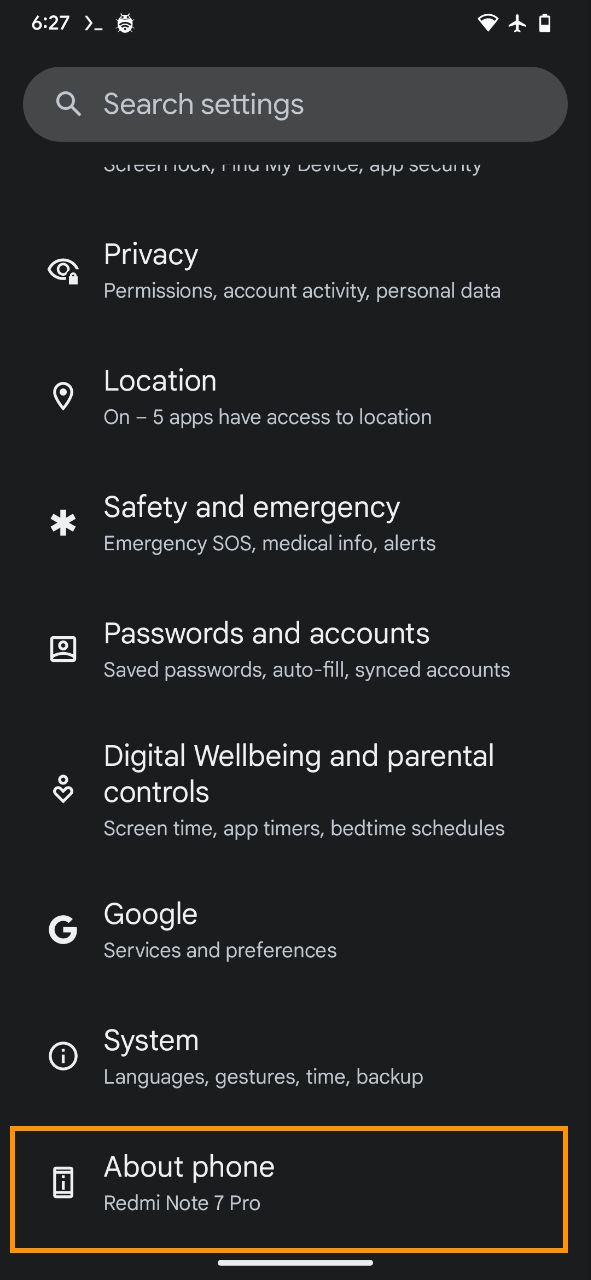

You're a developer now!
Now tap it repeatedly until you see a toast notification along the lines of You are now x steps away from being a developer.
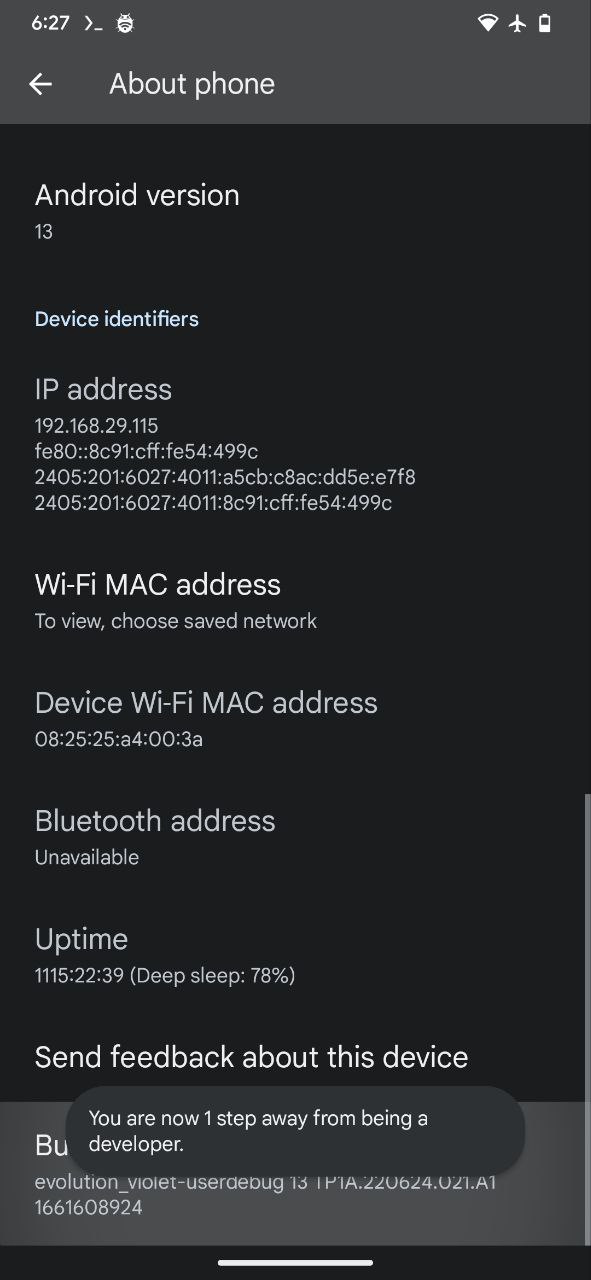
Authenticate
You might be asked to authenticate yourself, please do the same and then proceed.
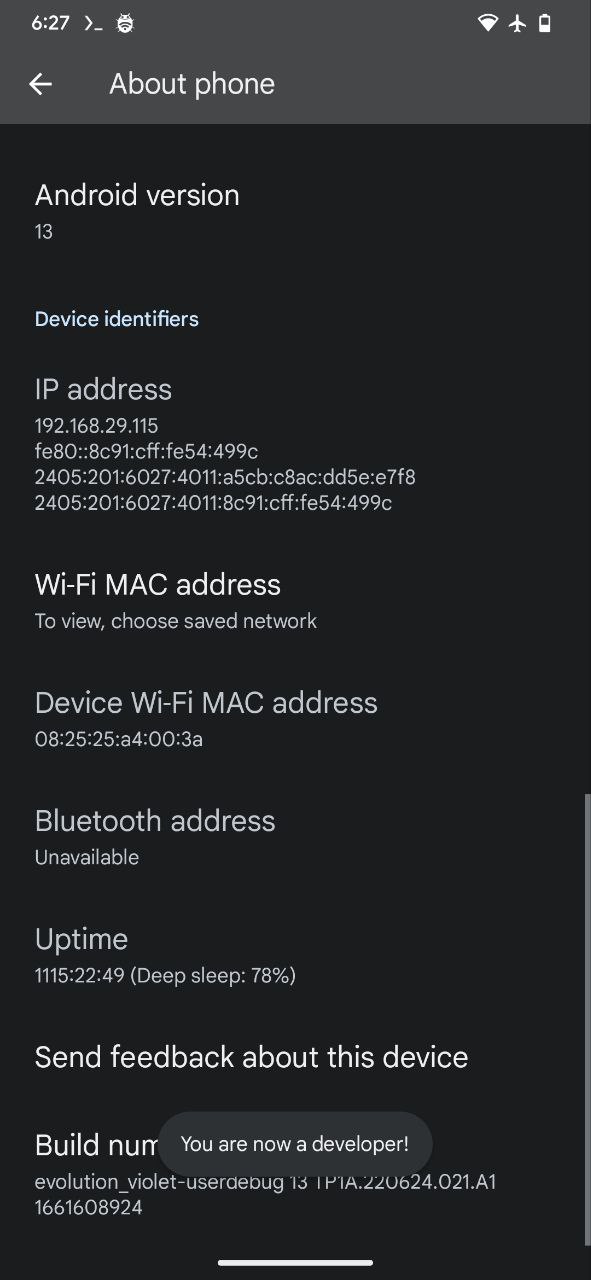
Enable Developer Options
Now, navigate to Settings>System>Developer Options. Enable the Developer Options on the next screen.
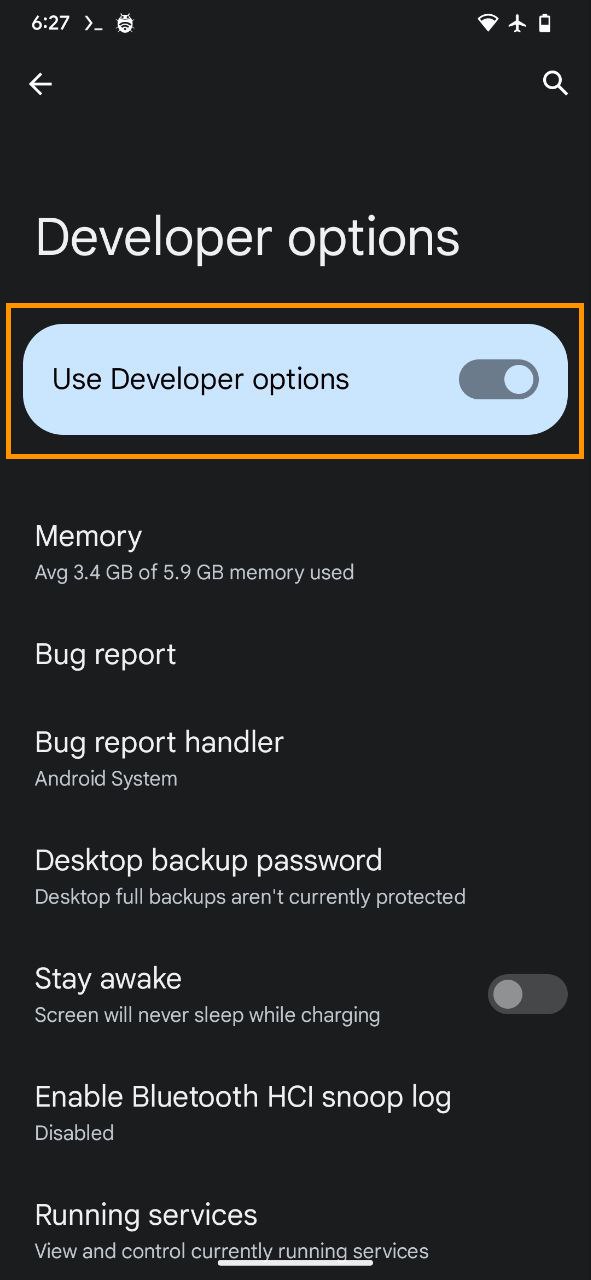
Find the Feature Flags
Find the section named Feature Flags, enter via clicking it.
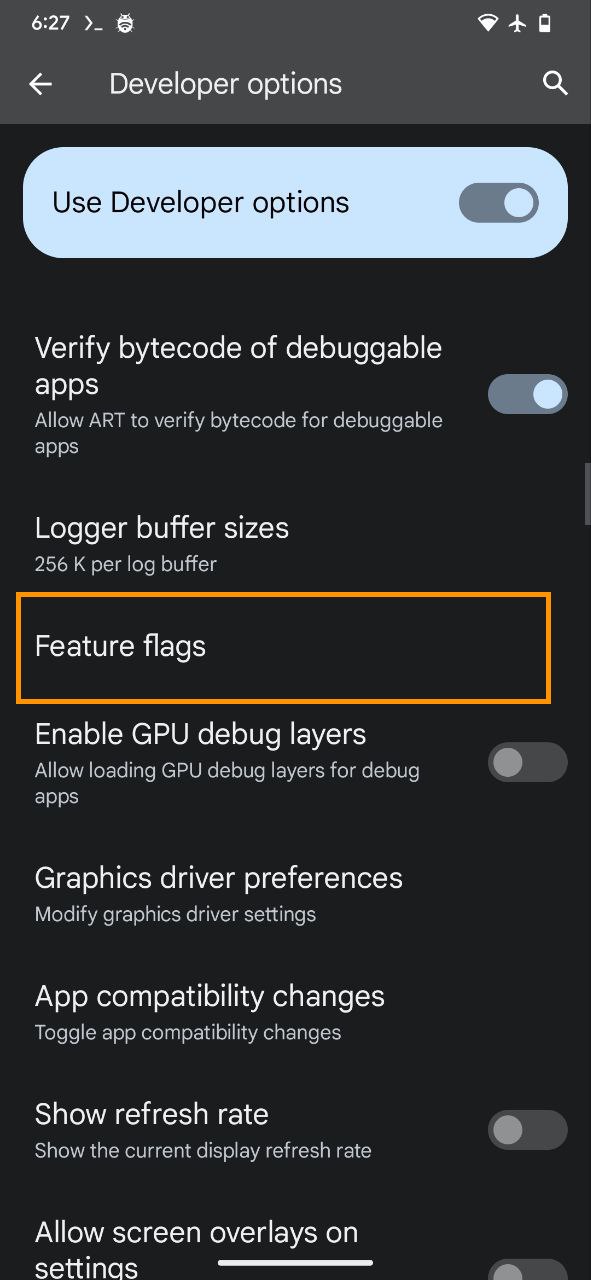
Turn off the Phantom Process Killer
Find the switch to turn off settings_enable_monitor_phantom_procs.
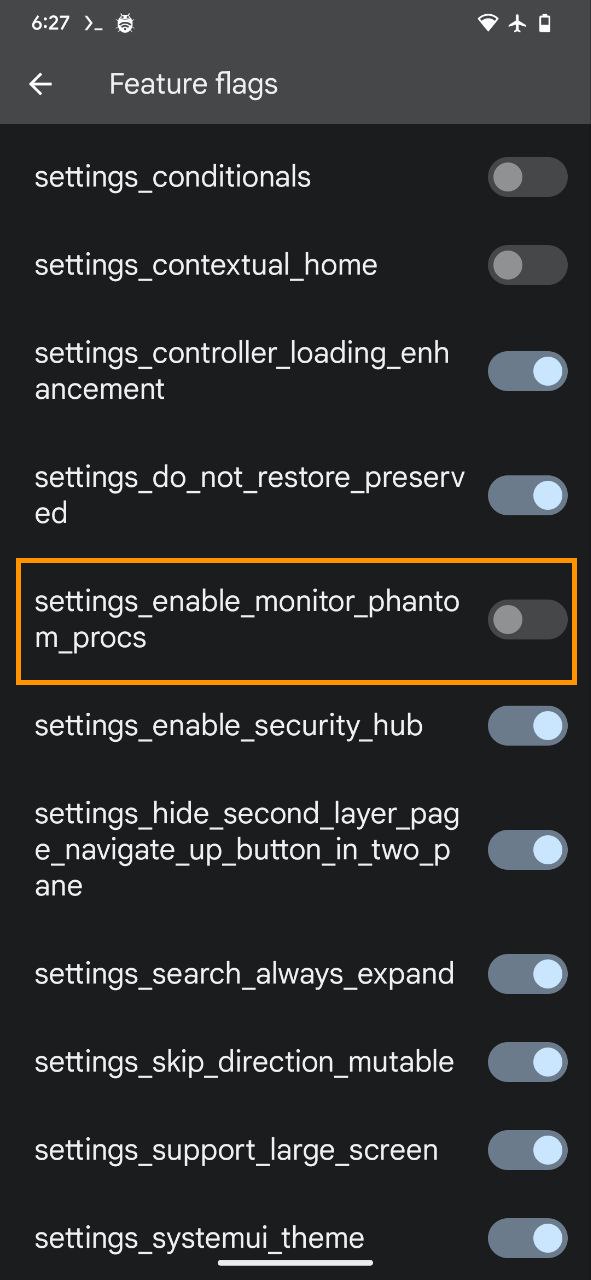
All done!
You are now all set! ✅
Fix for OneUI, MiUi and other non-stock Android 12L and beyond
Video Tutorial for OneUI, MIUI and other non-stock Android 12L+
Please follow the steps mentioned below to turn off the Phantom process killer-
Install ADB
Make sure you have the Android Debug Bridge (ADB) installed on your other device. You can follow this guide on XDA developers (opens in a new tab) to install ADB on Windows, macOS, or Linux.
If you don't have a computer, you can follow the method shown in the video above to install ADB on your Android device itself.
Check ADB Devices
After the installation, confirm if you have your device connected via ADB
adb devicesRun the Commands
You should see your device listed in the output of the above command. Now run the following commands in the ADB shell
adb shell "/system/bin/device_config set_sync_disabled_for_tests persistent"adb shell "/system/bin/device_config put activity_manager max_phantom_processes 2147483647"adb shell settings put global settings_enable_monitor_phantom_procs falseAll done!
You should be all set! ✅
Credits for the discovery of the issue and the solution-