How to uninstall an OS with Andronix?
Learn how to uinstall your favourite distro easily.
Uninstalling your favourite distro is a breeze with Andronix. Please follow these simple steps mentioned below-
1. Preparation 🚀
Open Andronix app
After you open the Andronix app, you will find the option to install a Linux Distribution. Click the card.

Select Distribution
Now, you will see all the distributions that can be installed on your Android device.
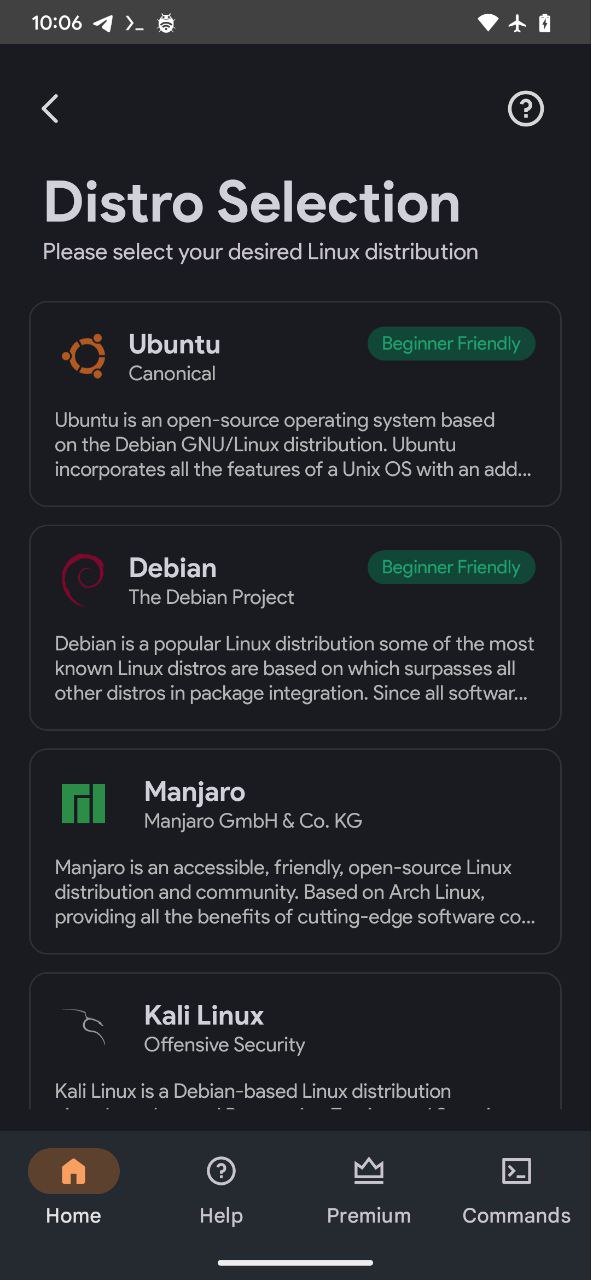
2. Selection ⭐
Long Press on Distribution
Long Press on the distro that you would like to uninstall.
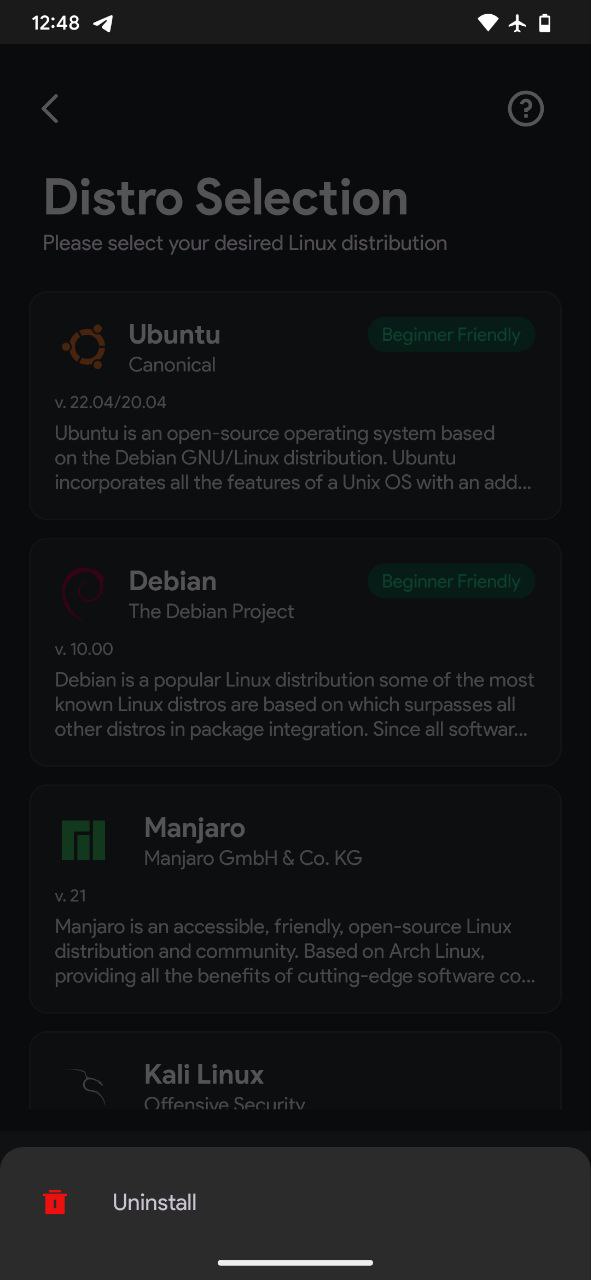
Select Uninstall
Click on the Uninstall button to begin the process.
3. Termux Execution 💻
Now comes the part where the actual uninstallation of your Linux distribution begins.
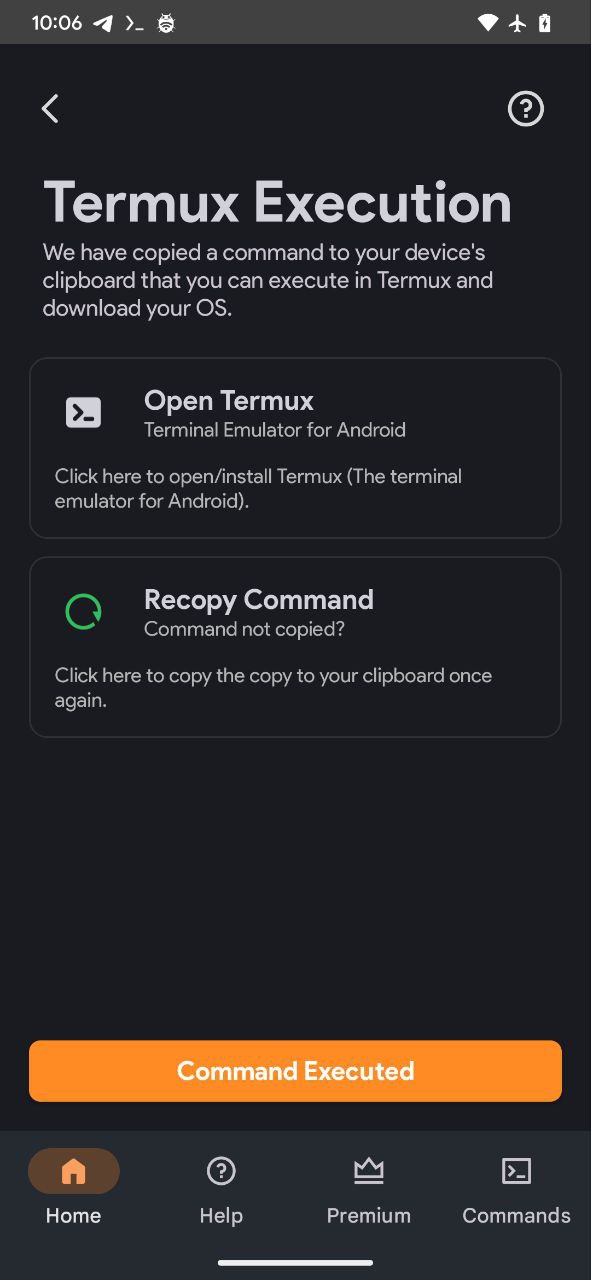
Termux
You will need to run/execute this command in Termux.
Paste and Execute
Open the Termux app and long press to paste the copied command and then hit enter to run it.
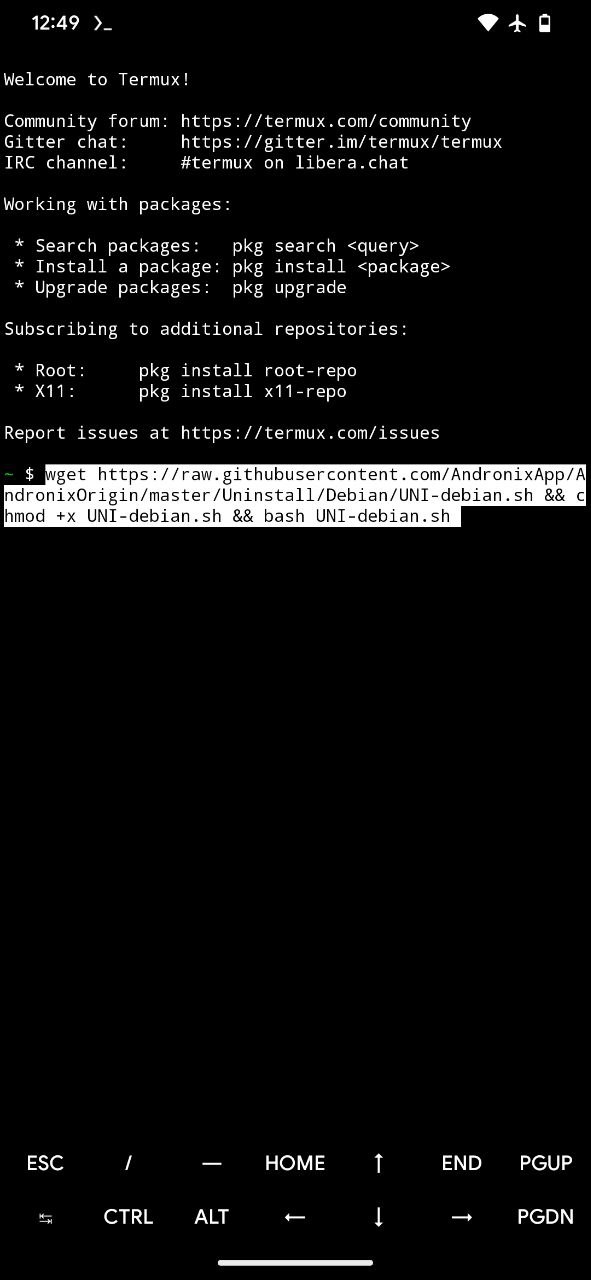
All done!
You are all done! You have successfully uninstalled your favourite Linux distribution from your Android device.