Migrating Termux to F-Droid
Know about the recent repository changes of Termux and migration from Google Play Store to F-Droid.
What are the recent changes made to Termux?
All Termux repositories previously hosted on JFrog Bintray are down since 1st May 2021. It means that all repositories
hosted on dl.bintray.com domain are no longer available anymore. It is due to the recent withdrawal of the Bintray
hosting service by JFrog (more about
that here (opens in a new tab)).
F-Droid houses the latest stable versions of Termux that are now not released on the Play Store. It is the reason that we should have the latest version from F-Droid installed.
Okay, but what is F-Droid you ask?
F-Droid is an installable catalog of FOSS (Free and Open Source Software) applications for the Android platform. In In simpler terms, F-Droid is like the Play Store for open-sourced applications for Android.
Is it safe?
F-Droid is entirely open-sourced and has millions of eyes monitoring the source code of the apps submitted. It has strict compliance for the app submissions, and a zero-tolerance for Google APIs. Please read this section regarding the safety of these binaries.
How can I migrate?
There are two ways which you can use to migrate to the Termux published on the F-Droid Store.
Integrated Method
Manual Method
If you haven't installed Termux via the F-Droid client or via directly downloading their APK file and installing it, the chances are that you're still running the Google Play Store version. In that case, follow the instruction below.
Uninstall Termux
Uninstall the present installation of Termux
This will remove all the distros and other data related to Termux that you might have but is a necessary step in order to avoid version conflict. If you want to back up your data, please follow this guide (opens in a new tab)
Download Termux
You can download the latest version of the Termux app from Andronix's Termux Release Mirror (opens in a new tab).
Download Termux
Alternatively, you can visit https://f-droid.org/en/packages/com.termux/ (opens in a new tab) and download the APK of the latest version of Termux. Alternatively, you can also download and install the F-Droid client to help you manage future updates and other stuff.
Download APK
Once you've downloaded the APK, the next step is to Allow installation from Unknown Sources.
Click on File
Click on the downloaded file, and you might see a popup like the one shown below:
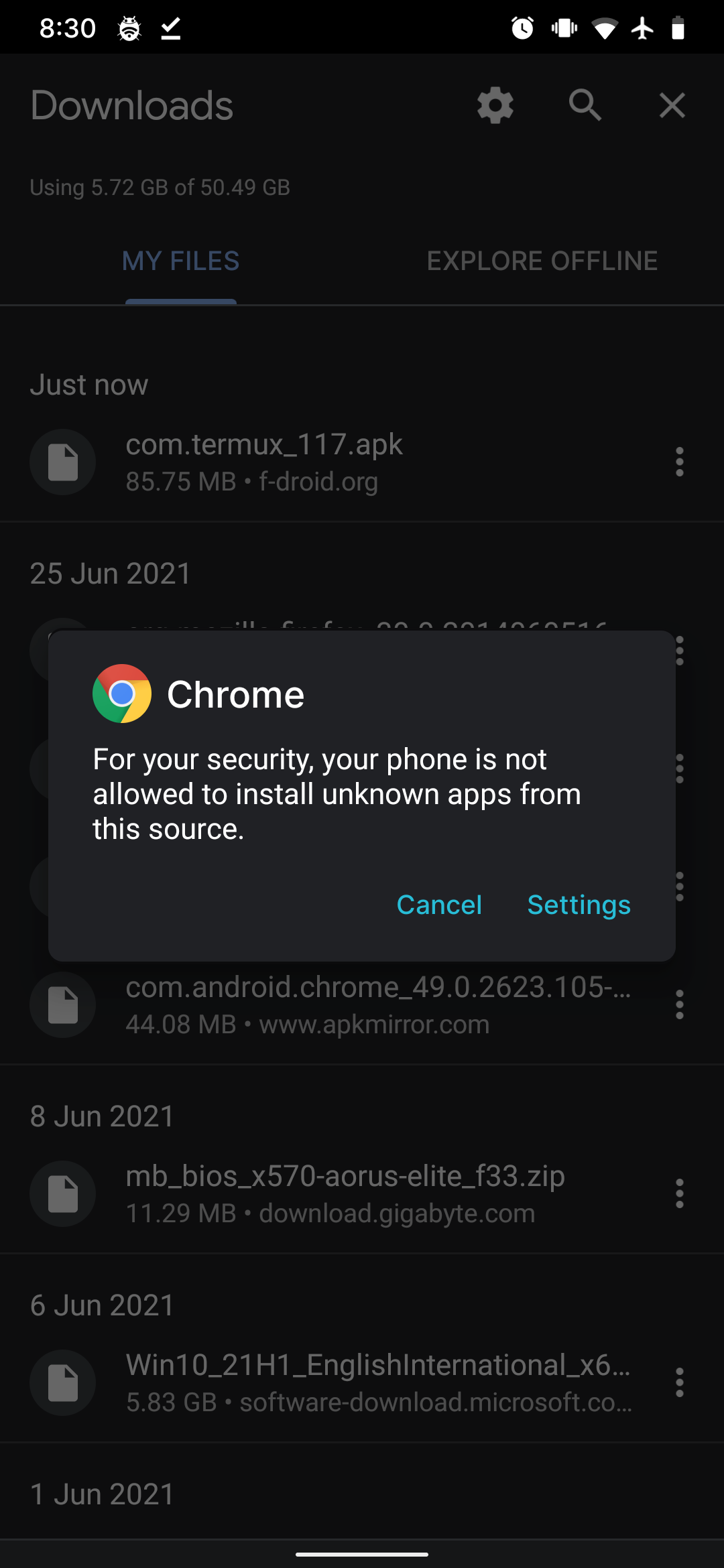
If you don't see this warning, please skip to the next step but if you do, follow along.
Click on the Settings options of the popup and turn on the radio button as shown below.
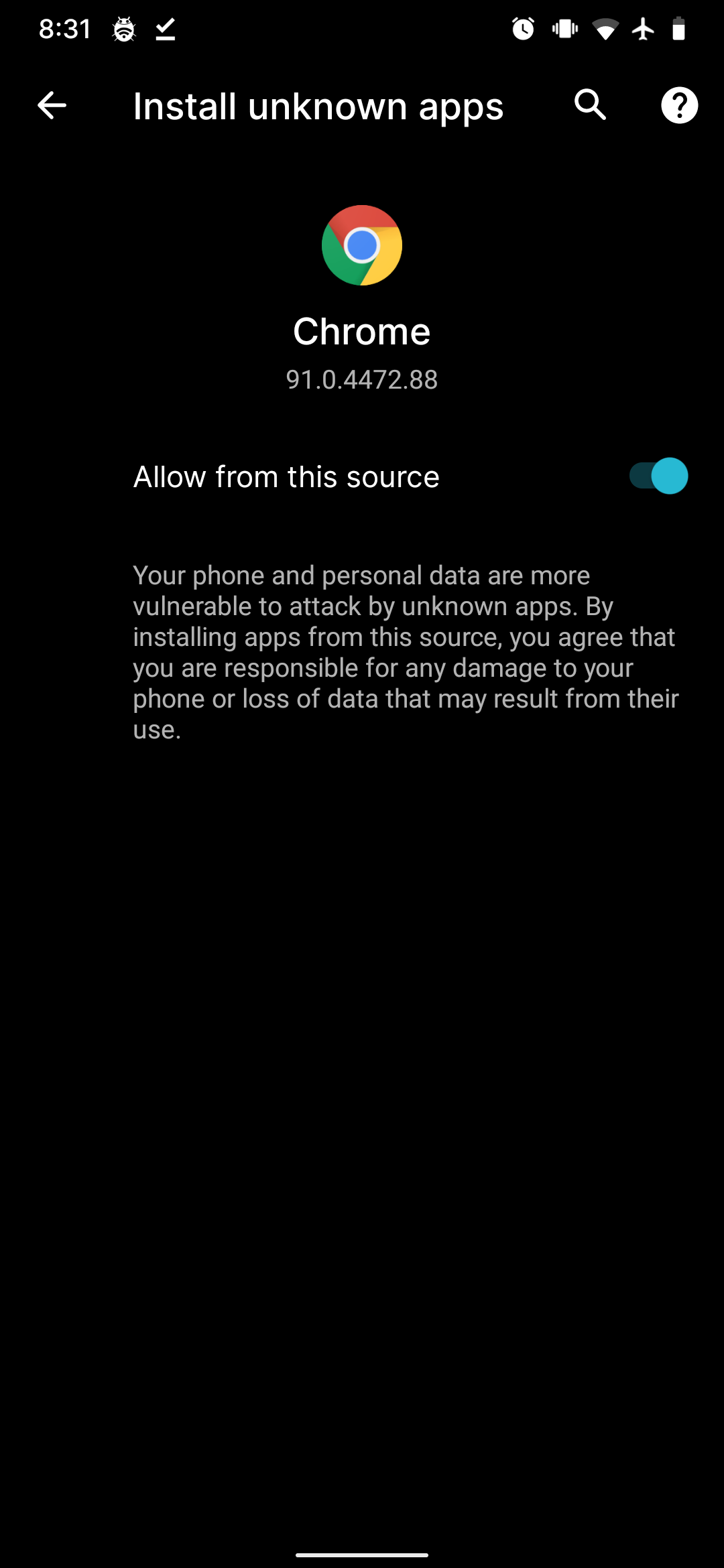
p.s., you might be running a different browser and not chrome.
Hit back a few times until you see this dialog shown below.
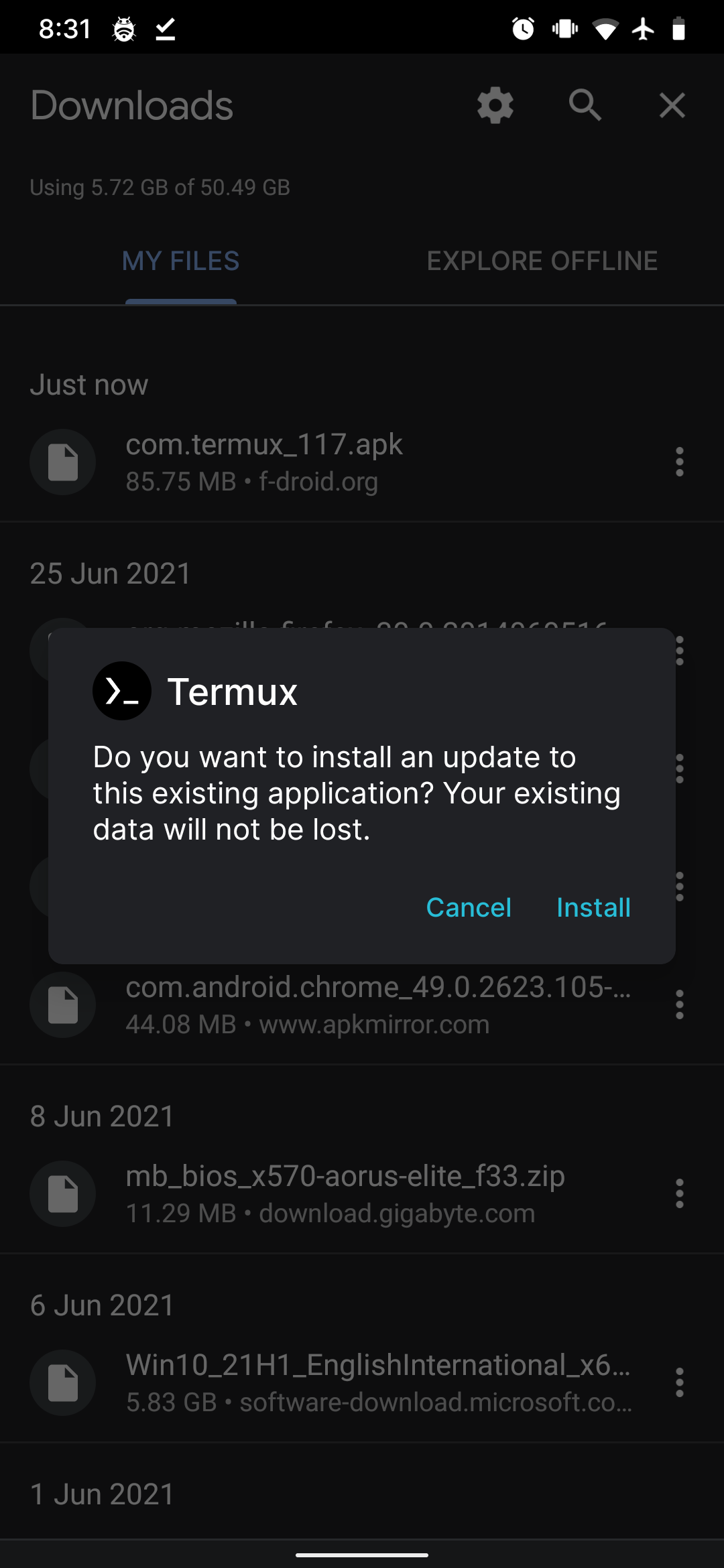
Click Install
Just click on the Install, and that's it 🎉.
Update Mirror List
You're all done! If you're still facing issues downloading packages, you can update the mirror lists to your liking, taking help from this guide here (opens in a new tab).